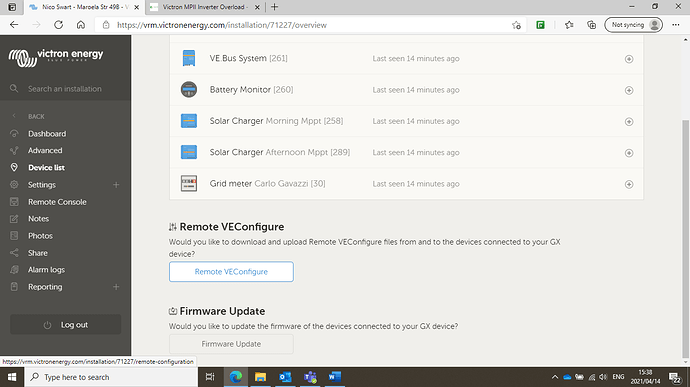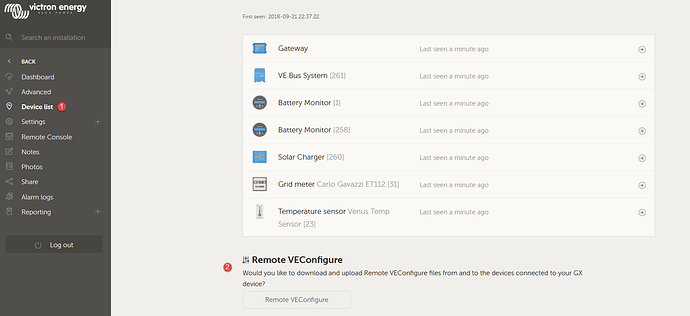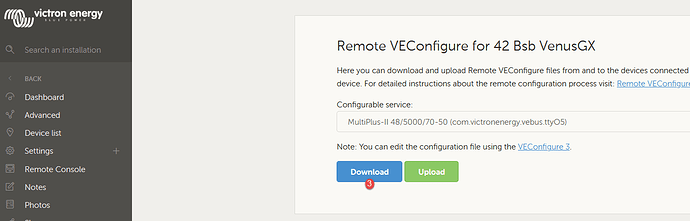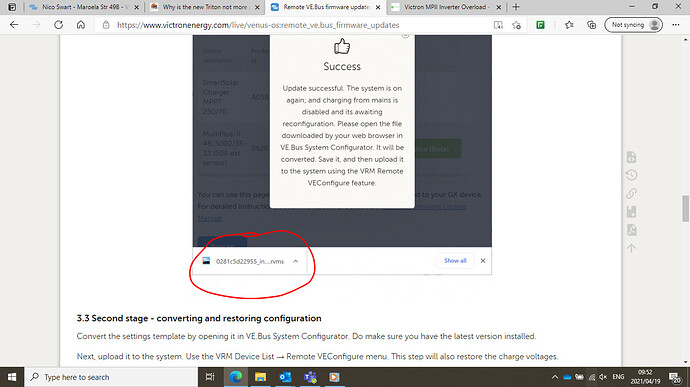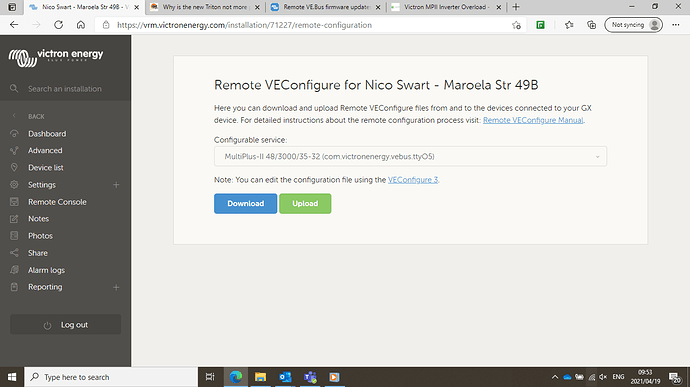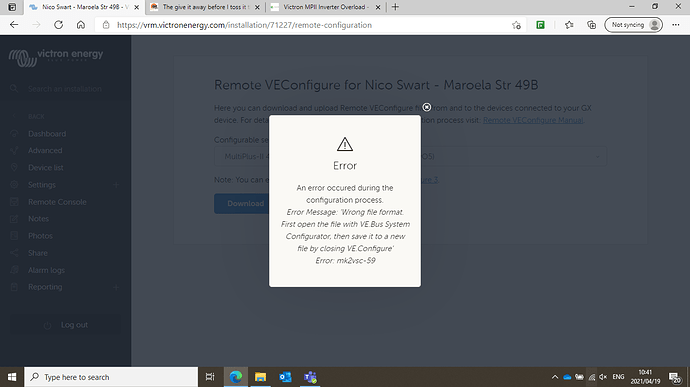Ah how I wish I had a Hager DB and switches… At least my DC DB that Jaco put together is Hager. Love that thing!
Ok so I’m almost ready. Went through all the steps the TTT provided and watched the video.
The only thing that worries me a bit is the following:
2.5 Have the latest VEConfigure Tools
The latest version available on our website includes the necessary features. If you start VEConfigure or VE.Bus System Configurator while connected to the internet, it will automatically check and update itself when necessary.
Not having the latest file installed will result in an error when opening the file (@Jos please confirm by testing)
As per screenshot, if I open the Remote VEConfigure, will this automatically update?
And lastly, I am a bit worried about the copying and merging of the old and new file that is mentioned.
Not even sure where I’ll find this. Or is this only a problem if my internet connection was interrupted?
I’m sure this is where I’ll stuff things up, being a tech challenged mamparra.
Swartkat … Nike it!!! (Just Do it!!!)
I know this is suppose to give me some comfort and that I worry unnecessary, but you don’t know what bad luck I have when it comes to these things. 
I think I’ll wait for tomorrow and ask you to be on standby to help me remotely fix what I’ll stuff up. 
I had another person do it all by himself … he followed the instructions to the T, not even TTT, and it worked one time.
If it fails, which I seriously doubt, then with Teamviewer and a MK3 cable and you are sorted.
Even without a MK3 cable, the inverter can be programmed remotely as long as the Venus sees it.
So download the settings via the portal, keep it as a backup, that if something is “off”, you can always upload it back via the portal.
But I’m 99.99% sure it would not be needed.
Just take a deep breath, be at the inverter, and Nike it.
How do I do this, for example?
This will make me feel better.
OK, so here is how you load the old settings after a firmware update, even with the OLD VE.configure software.
The .vsc or .rvsc file you saved from the last time you configured it cannot be loaded onto the new firmware version. So what you have to do, after doing the firmware update, is to first download the configuration. This will yield an .rvsc file with the default settings of the inverter. You open this .rvsc file, and then you File->Load the previous one into it. Save that, and upload it using remote VE.Configure. This is how it was always done in the past.
But with the newer version of VE.Configure tools some of this is automated for you. It downloads both your old config and the new (now default) config after the update, and then it sends down a single file containing both of these (ie, think of it as a kind of zip file). The new version of VE.Configure knows how to open this combo-file and do an automatic merge for you. The old one does not. That is why you are advised to get the new one.
(But even with the old one… you can sort yourself out if you must).
Now one last note. You may wonder why the file you get is a .rvms file. If you have ever set up a system with more than one inverter (eg three phase or parallel), you may have used VE.Bus configurator. This is a tool that creates a composite file with the individual configurations of each inverter (it is not necessarily identical, some assistants only goes in one inverter for example). So people with only a single inverter rarely see a .rvms file, only .rvsc files. But do not be concerned. Inside there is a simple vsc file as usual.
@Swartkat We are all waiting for an update  …
…
Thank you Plonkster and TTT.
I have now downloaded the latest version of this Remote VEConfigure and see that it is a rvsc file.
So, I don’t do anything with this yet? Because I cant open it. It just leave it there in the downloaded folder for the time being? Or must it be saved or installed somewhere?
Or will it need to be uploaded again for the whole process to be completed?
Sorry for all the many questions, I need to make sure I do this right.
Follow the steps in the doc … cause IF it does not work, anything, then Victron WILL adjust the doc/specs so that the next person does not have the same experience … but I am 99.99% sure yours will just work as everything with Victron does.
Nike it …
…we’ll catch you if you “fall”. 
Follow the guide here VEConfigure | Victron Energy documentation
Be very careful if you are unsure of what you are doing. Take backups of your current config etc. I think it is best to initially just feel your way around without actually committing your changes.
Regards
Vis
I’m so glad you asking as it’s going to help me soon as I also need to do this ![]()
@Swartkat I ended up just downloading the config from my Multi with the new VEConfigure before I did the upgrade. I then just uploaded it afterwards to be sure all was the same.
Ok guys, I’m going to attempt this in a few minutes as it is nice and quiet at work. Didn’t get time this weekend and didn’t think any of you will be available to help if things go wrong.
Just going to go over the steps again to make sure and then Nike it.
Please be on standby for me, I have very bad luck with these things.
So I’m going to:
- Switch off the pv
- Transfer all loads to the grid
- Hit the update button on the VRM portal
- The magic should all happen automatically?
What I’m still worried about is this part in the steps. It says I have to go and upload afterwards.
Do I still have to do this or will the system automatically take care of things?
And if I do need to upload it, do I just hit the upload button next to the download button in the Remote VEConfigure section by go browzing for it?
Is this the way to do it? I already did download this last week.
Hold thumbs guys, here I go…
Open file file you downloaded from VRM in VEConfigure and then just close VWConfigure and upload it again…
That will hopefully solve the issue.
Regards
Mark
DM me your cell number…